Google Workspace makes it easy for businesses to manage multiple domains within a single organization, streamlining collaboration while maintaining security and compliance.
Whether you’ve acquired a new company, operate under multiple brand names, or manage regional offices, handling multiple domains efficiently is crucial. Without proper setup, businesses risk security vulnerabilities, email misconfigurations, and administrative challenges.
A structured approach ensures smooth operations, clear user management, and compliance with industry regulations.
Understanding Google Workspace Multi-Domain Management
Google Workspace offers three types of domains:
- Primary Domain: The main domain associated with your organization. All users and services operate under this domain by default.
- Secondary Domain: A separate domain added to Google Workspace, allowing new users to be created under this domain while still being managed under the same organization.
- Alias Domain: A secondary domain that serves only as an email alias for users in the primary domain, meaning users receive email at multiple domain addresses but sign in using their primary domain credentials.
Choosing between an alias domain and a separate secondary domain depends on business needs.
Alias domains work best for branding purposes, allowing users to send and receive email under different domain names without managing separate user accounts. A secondary domain is the better option when operating distinct business units that require unique identities, security settings, and policies.
Setting Up Multiple Domains in Google Workspace
Adding and configuring a secondary domain requires careful planning to avoid disruptions. Key steps include:
- Verifying Domain Ownership: Google requires verification through DNS settings to confirm that your organization owns the domain before it can be added to Google Workspace.
- Configuring Email and DNS Settings: MX, SPF, DKIM, and DMARC records must be correctly set up to ensure proper email delivery and prevent spoofing or phishing attacks.
- Managing User Accounts Across Domains: Admins must assign users to the correct domain, ensuring they receive the appropriate permissions and services while maintaining centralized control.
While Google Workspace simplifies domain setup, admins should regularly review DNS configurations and security settings to ensure continued functionality and protection.
Managing Users Across Multiple Domains
With multiple domains in Google Workspace, user management becomes more complex, requiring a structured approach to maintain efficiency and security.
Properly assigning users, leveraging organizational tools, and configuring email settings help ensure smooth operations across all domains.
Assigning Users to the Right Domain
Users should be assigned to the correct domain based on their role, location, or business function. When structuring user assignments:
- Define a Clear Domain Strategy: Decide which employees, teams, or departments belong to each domain to prevent confusion and ensure consistency in email communication and access control.
- Use Naming Conventions: Standardized usernames and email addresses across domains help maintain clarity and avoid duplicate accounts. For example, a regional office could use “name@region.company.com” while headquarters use “name@company.com.”
- Ensure Consistent Policy Enforcement: Different domains may require different security and access policies. Assign users accordingly to ensure they receive the correct permissions, while avoiding unnecessary administrative overhead.
Using Organizational Units (OUs) & Groups
Organizational Units (OUs) and Google Groups play a crucial role in multi-domain management by simplifying user segmentation and access control.
- Organizational Units (OUs): OUs allow admins to apply different security and access policies at the department, team, or domain level. For example, you can enforce stricter security settings for external-facing teams while allowing more flexibility for internal users.
- Google Groups for Cross-Domain Collaboration: Groups make it easy to manage permissions for shared resources such as Drive files, calendars, and Google Meet sessions. Using Groups, you can create mailing lists and control access to internal tools without manually adjusting settings for each user.
- Automating User Management: Using Google Workspace’s API or third-party tools like gPanel, admins can automate user provisioning and policy enforcement, reducing manual workload and improving accuracy.
Configuring Email Routing & Forwarding
Proper email routing ensures that messages reach the intended recipients, especially when managing multiple business entities, departments, or acquired companies.
- Set Up Custom Email Routing Rules: Define rules that direct emails between domains based on sender or recipient parameters. For example, messages sent to “support@company.com” could automatically forward to the corresponding regional domain’s support team.
- Configure Catch-All Addresses: A catch-all address ensures that emails sent to mistyped or incorrect addresses within a domain still reach an appropriate recipient, preventing missed communication.
- Enable Domain-Wide Forwarding When Necessary: For companies in transition, email forwarding can bridge the gap between an acquired domain and the primary company domain, ensuring employees don’t miss important messages.
A well-structured user management strategy prevents inefficiencies, security risks, and communication breakdowns while maintaining a seamless operational flow. By leveraging Google Workspace’s built-in tools and third-party solutions like gPanel by Promevo, admins can simplify multi-domain user management, enforce policies at scale, and ensure consistency across business units.
Security & Compliance Considerations
When managing multiple domains, security should remain a top priority. Key security and compliance measures include:
- Implementing Domain-Specific Security Policies: Apply tailored security settings for different domains, such as conditional access policies, two-step verification requirements, and data-sharing restrictions.
- Managing Admin Roles by Domain: Assign domain-specific admin roles to limit access to only necessary personnel, reducing security risks while maintaining operational flexibility.
- Setting Up Data Loss Prevention (DLP) and Access Controls: DLP rules help prevent unauthorized sharing of sensitive information, while granular access controls ensure that users only access data relevant to their role.
Regular security audits and compliance reviews ensure that each domain remains protected while adhering to industry regulations.
How gPanel Can Help
Managing multiple domains within Google Workspace can quickly become overwhelming without the right tools. gPanel simplifies Google Workspace domain management by offering:
- Centralized User and Domain Management: Easily assign users to specific domains, enforce policies, and monitor activity across multiple business units.
- Advanced Security Controls: Configure access settings, enforce DLP rules, and automate security policies to protect sensitive business data.
- Expert Support and Optimization: The Google-certified experts at Promevo, the company that manages gPanel, provide hands-on support to organizations managing multi-domain environments, ensuring seamless operation and compliance.
Efficiently managing multiple domains in Google Workspace requires careful planning, security best practices, and streamlined administrative processes. With the right approach, businesses can maintain operational efficiency while securing user data across domains.
gPanel provides the tools and expertise needed to simplify management, enhance security, and ensure compliance. Schedule your demo today to learn how the platform can help you support multiple Google Workspace domains.
Meet the Author
gPanel by Promevo
gPanel is Promevo's exclusive Google Workspace management and reporting solution. Our software provides organizations and their Google administrators with all the tools they need to manage users effectively in their domain while safeguarding sensitive data.
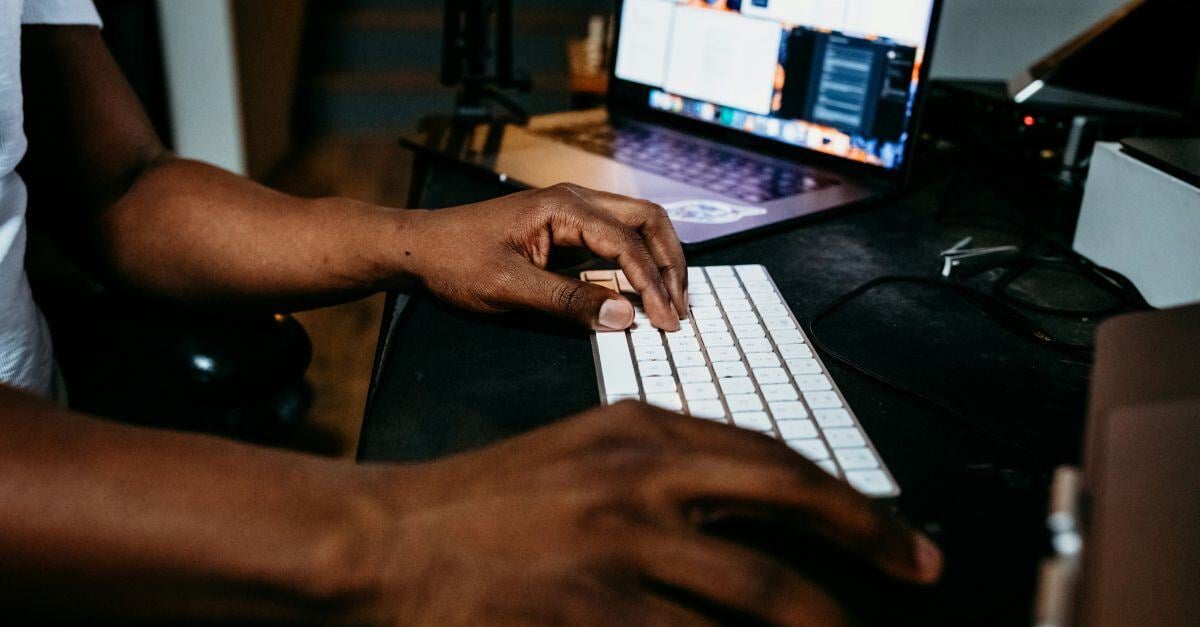
Google Admin Console Settings: Best Practices for Businesses
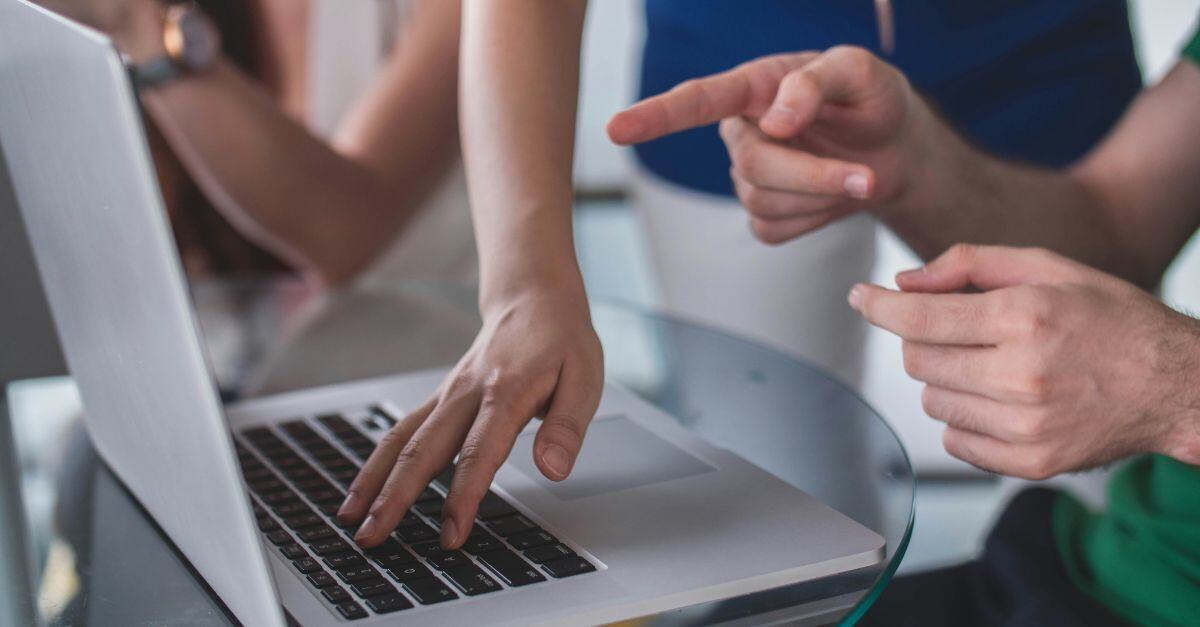
A Guide to Google Workspace Monitoring
Google Workspace steadies the foundation of millions of companies worldwide. By offering a suite of tools designed to boost productivity and...








