Google Workspace allows administrators to control user permissions, monitor certain activities, and restrict or change permissions as needed. In doing so, admins can keep their Workspace system safe for users and data so teams can focus on working efficiently.
One essential function admins have is to suspend Workspace users. A suspension refers to temporarily disabling a user's account to prevent them from accessing the team's Google Workspace environment and its services.
There are many reasons why an organization may suspend a user, including:
- Security concerns, such as suspicious or unauthorized activity.
- Violation of company policies or terms of service.
- Unproductive behavior or poor performance.
- Loss of employment or change in job responsibilities.
- Temporary deactivation for maintenance or troubleshooting purposes.
Steps to Suspend Google Workspace Users
If you need to suspend a user in Google Workspace, here are the steps to take.
- Sign in to the Admin console. You must be an administrator to perform this function.
- In the Admin console, go to Menu, then "Directory," then "Users."
- In the Users list, find the user. If you need help, go to Find a user account.
- Hover over the user you want to suspend and click "More options" then "Suspend user."
- To confirm, click "Suspend."
What Happens to a Suspended Users Account?
Once you've suspended a user, here is what happens to their account and data:
- Workspace Access: Workspace services (such as Gmail and Drive) are unavailable to the user.
- Files and Calendars: All events created by the user remain visible on invitees' calendars. The user's Google Workspace data, including all file types, Gmail, and calendar data (except for shared calendars) is unavailable to the user. For certain data, you can transfer ownership to another user.
- Brand Account: If your organization uses a Brand Account, any assets owned solely by one user, such as Google My Business listings and YouTube channels, are unavailable to the user. If there are other owners, the assets are transferred to another owner’s Google Workspace account.
- Sites Pages: Pages created by the user are unavailable to the user. Admins can remove the sites.
- Google Vault: The user's Vault data is unavailable to the user, regardless of any retention settings or holds that might be in effect.
- Google Play: The user's Google Play developer account is unavailable to the user. You can transfer some apps to another developer account.
- Google Keep: The user’s Keep notes are unavailable to the user, however, shared Keep notes are still available to collaborators.
Reinstating Google Workspace Users
Sometimes, an administrator might need to reinstate a previously suspended Google Workspace user. To do this, follow these steps:
- Sign in to the Admin console with your permissions.
- Go to Menu, then click "Directory," then "Users."
- Above the Users list, click "Add a filter" and choose a User status.
- Check the suspended box and click "Apply."
- In the Users list, hover over the suspended user and click "More options." Then, click "Reactivate."
- To confirm, click "Reactivate."
Simplify Google Workspace User Management with gPanel
Suspending a Google Workspace user is a vital administrative function that helps protect your organization’s data and maintain compliance. Whether you’re responding to a security issue, staffing change, or policy violation, knowing how to properly suspend—and reinstate—users ensures your environment stays secure and operational.
If you’re looking for an easier, faster way to manage user suspensions and other admin tasks, gPanel can help. gPanel by Promevo simplifies Google Workspace management with advanced automation, granular controls, and time-saving tools—all from a single intuitive dashboard.
Ready to streamline user management? Schedule a gPanel demo today.
FAQs: Suspend Google Workspace Users
Why should I suspend a user instead of deleting their account?
Suspending users in Google Workspace temporarily restricts their access to services while retaining their data and profile information. This action is useful when a temporary restriction is needed, such as during an investigation or if the user is on leave.
Deleting a user, on the other hand, permanently removes their access and data. This action should only be undertaken if the user is no longer part of your organization.
What happens to a user's data when their account is suspended?
When a user is suspended, their data remains accessible to administrators and certain delegated users, depending on your organization's settings.
The suspended user will not have access to their data until they are reinstated.
Can a user still access their email while suspended?
No, a suspended user cannot access their email, as their Google Workspace account is disabled for all services.
Only the administrator or users with the necessary permissions can access the suspended user's email if needed.
What does "suspend user" do in Google Workspace?
Suspending a user temporarily restricts their access to Google Workspace services. They cannot login or use apps like Gmail, Drive, etc. Their data is retained. It's useful for removing access for a period of time.
How do I suspend all users on Google Workspace?
As the admin, go to the Admin Console and select Users. Check the box next to the heading to select all users. Click More and then Suspend under the Action dropdown. Confirm to suspend all users.
How do I suspend users in bulk in Google Workspace?
In the Admin Console, go to Users. Filter or search to find the users to suspend. Select all the users you want to suspend. Click More and then Suspend under the Action dropdown. Confirm to suspend the selected users.
What does a suspended account mean?
A suspended account in Google Workspace has restricted access. The user cannot login or use any services like Gmail or Drive. Their data is retained but inaccessible. The admin can unsuspend the account to restore access when needed.
Meet the Author
gPanel by Promevo
gPanel is Promevo's exclusive Google Workspace management and reporting solution. Our software provides organizations and their Google administrators with all the tools they need to manage users effectively in their domain while safeguarding sensitive data.

A Guide to Google Workspace Administrator Restrictions
As an administrator for Google Workspace, it's important to understand the roles and permissions assigned to administrators and the restrictions in...
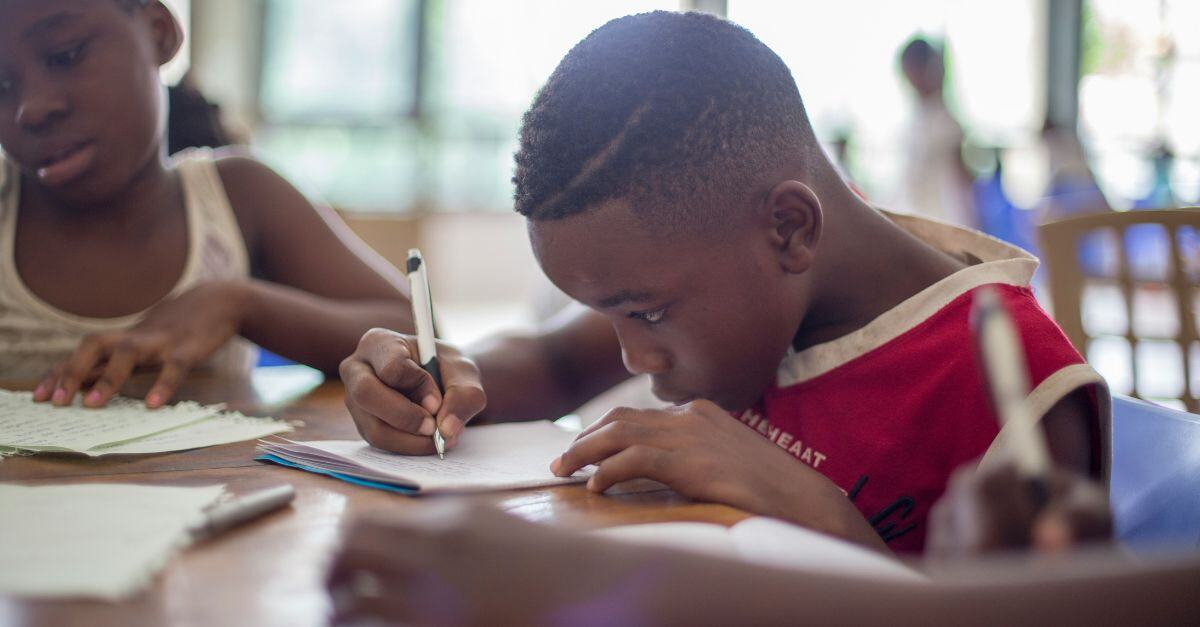
Google Admin Console Settings: Best Practices for Education
In educational institutions, the administration of user accounts and email addresses is essential for both security and privacy.









