Standard or Enterprise: Which gPanel Tier Is Right for You?
As a Google Workspace administrator, managing user accounts, permissions, and organizational data can be a daunting task without the right management...
4 min read
![]() gPanel by Promevo
|
July 3, 2025
gPanel by Promevo
|
July 3, 2025
As remote and hybrid workforces become the norm, securing your organization's digital tools has never been more crucial. Google Workspace is the backbone for many businesses' collaboration, communication, and data storage needs.
But with that responsibility comes the need for enhanced security settings. The protection of sensitive data, user credentials, and company assets relies heavily on a properly configured Google Workspace environment.
This article walks you through the best security settings and practices that can safeguard your business in Google Workspace, with a special emphasis on how gPanel can automate and simplify these security measures.
One of the simplest, yet most effective ways to secure accounts is through strong password policies. In Google Admin Console, you can enforce these settings under Security > Password Management:
You can automate password resets across multiple users in one click, create custom reset policies for specific groups or organizational units (OUs), and even trigger resets based on specific user actions or behaviors.
gPanel removes the manual work and reduces the risk of lapses in password security.
Enforcing 2FA is a non-negotiable step in protecting your Google Workspace accounts. You can apply this setting under Security > 2-Step Verification:
gPanel lets you audit which users have 2FA enabled, apply bulk enforcement policies for departments or roles, and even schedule recurring 2FA checks with automatic reminders. This makes it easy to ensure all users are compliant without manually checking each account.
Files in Google Drive are critical assets, and sharing them improperly can lead to major security breaches. In Apps > Google Workspace > Drive and Docs > Sharing Settings, consider these best practices:
You can use Drive Sweep to detect and revoke public links, enforce sharing policies by OU, and even export reports on externally shared files and their owners in bulk.
Shared Drives are great for collaboration, but they can be a security risk if not managed properly. In Drive and Docs > Shared Drives:
gPanel provides visibility into all Shared Drives, allowing you to monitor and manage access, delegate permissions, and quickly assess the risk by viewing the permission hierarchy.
Misconfigured email settings can lead to data exfiltration. To restrict settings in Gmail, go to Apps > Google Workspace > Gmail > User Settings and consider the following:
gPanel enables you to create, monitor, or remove delegates across multiple accounts, set or revoke forwarding rules domain-wide, and audit inbox rules that might be used for exfiltration.
Protect your users from email threats by configuring Gmail’s spam, phishing, and malware settings under Gmail > Safety:
gPanel offers advanced monitoring for malicious email reports, allowing you to export audit logs and auto-flag risky messages or settings using the Rules Engine.
IMAP and POP access should be restricted unless absolutely necessary for legacy systems. You can disable these settings under Security > IMAP/POP Access.
gPanel allows you to view POP/IMAP usage across users, schedule reports to monitor trends over time, and apply group-based restrictions to ensure only the right users have access.
Prevent unauthorized external forwarding and control outbound gateways by disabling them under Security > Auto-Forwarding Settings.
You can set domain-wide forwarding policies, monitor mail forwarding configurations across users, and automatically remove external forwarding rules when deprovisioning users, keeping your environment secure.
Managing who has access to your Google Workspace environment is crucial for maintaining security, especially as the number of remote employees grows.
By setting clear device management and user control policies, you can ensure that only authorized users have access to your company's resources.
Under Devices > Mobile & Endpoints, the Google Admin Console allows you to set policies that help secure devices accessing your data. Consider these settings:
gPanel extends the control you have over devices by enabling real-time monitoring of device activity across your organization. You can enforce compliance across multiple devices with just a few clicks, suspend or wipe devices remotely, and ensure that security measures are in place for any device accessing sensitive company data.
gPanel’s advanced automation tools ensure you don’t miss critical security actions. Here are some ways gPanel makes Google Workspace security simpler and more efficient:
Google Workspace security doesn’t have to be overwhelming. With gPanel, you can simplify your administration, enhance compliance, and protect your business from security breaches.
Whether it’s enforcing 2FA, automating password resets, or managing shared drives, gPanel centralizes security management into a single platform. Take control of your Google Workspace security and schedule a demo with gPanel today.
Meet the Author
gPanel is Promevo's exclusive Google Workspace management and reporting solution. Our software provides organizations and their Google administrators with all the tools they need to manage users effectively in their domain while safeguarding sensitive data.
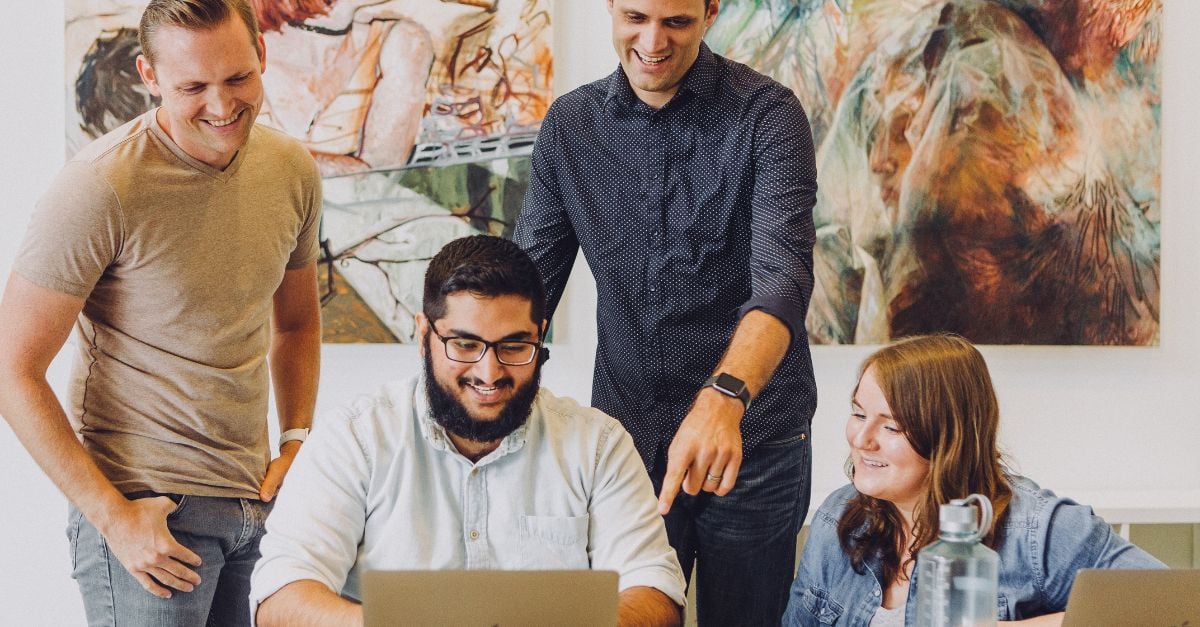
As a Google Workspace administrator, managing user accounts, permissions, and organizational data can be a daunting task without the right management...
 Read More
Read More

When you’re setting up Google Workspace for your business, the admin account is more than just another login; it’s your command center. Get it right,...